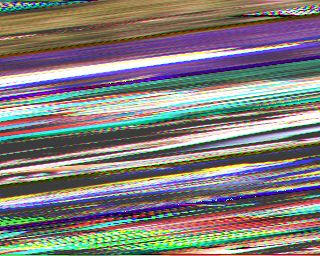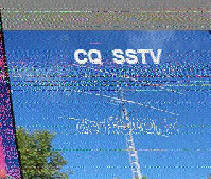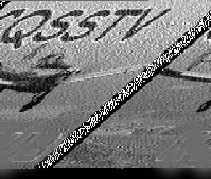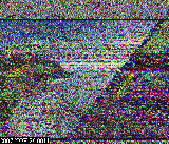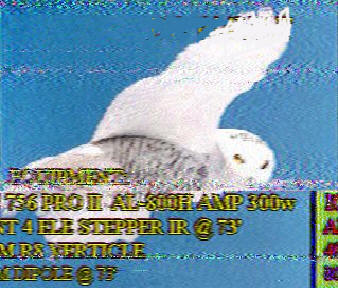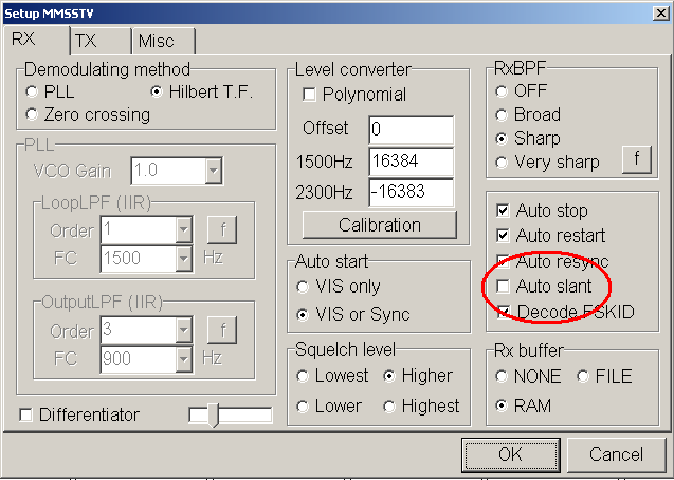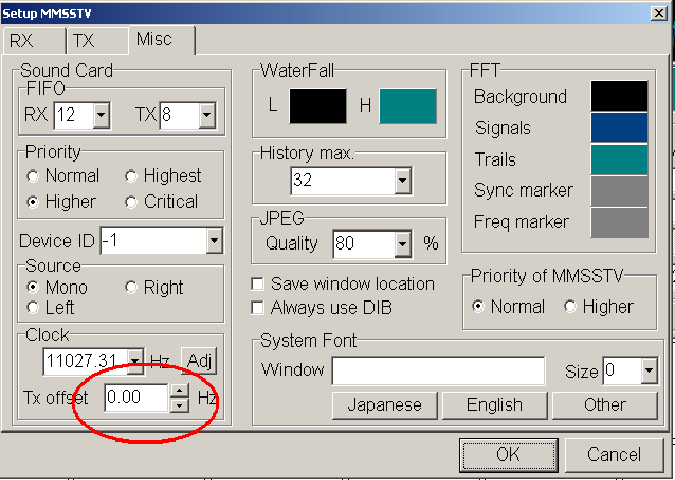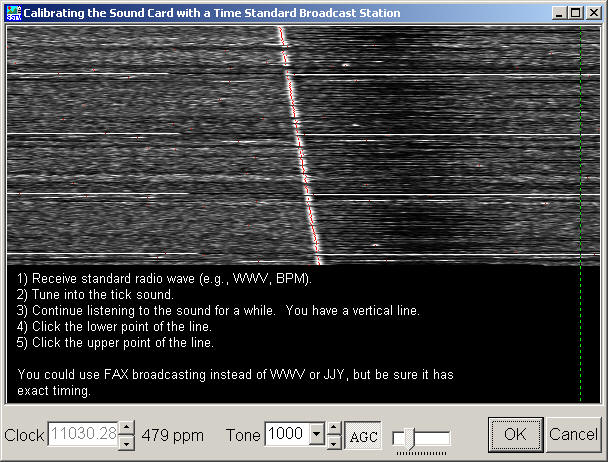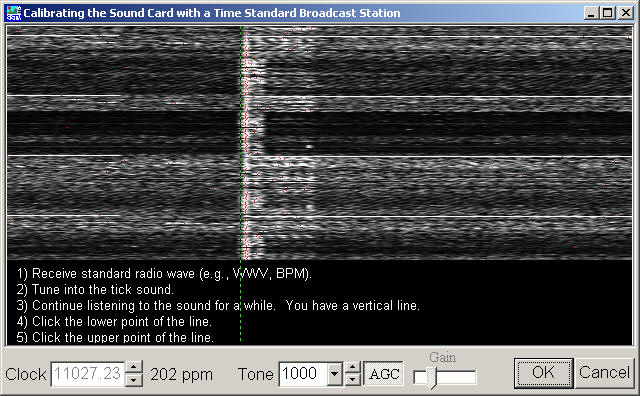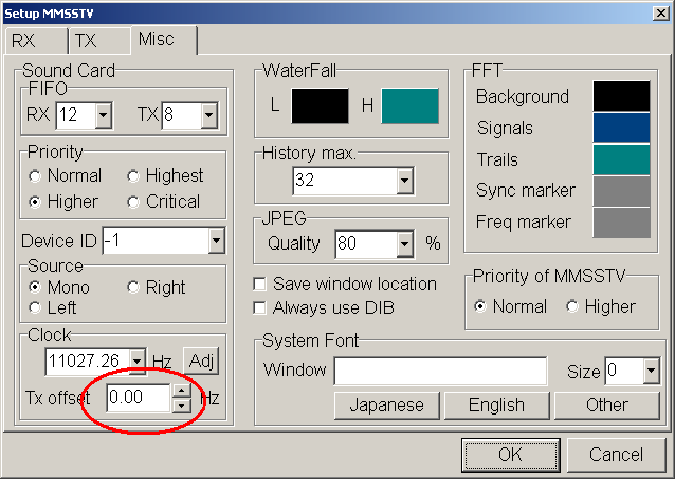SSTV Slant Adjustment Help
Are your images slanted?
MMSSTV has a very cool and easy way to adjust your slant or sound card
crystal frequency. In some cases, the offset numbers can be used in
other SSTV applications such as ChromaPix.
First things first.
Turn off any and all auto slant features. The Auto slant features
works only for receiving images and will have no effect on your
transmitted images. It is best never to use "Auto slant" or
any feature like it ever.
First Adjust slant for received images
- In the menu bar at the top of the main window , Select "Option" and
then "Setup MMSSTV"

- Select the "RX" tab and remove the check from the "Auto slant"
option
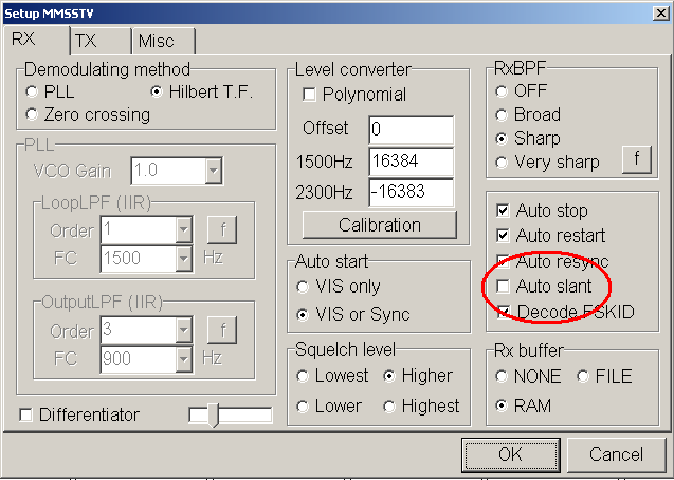
- Select the "Misc" tab and set the "TX offset" to zero (0.00) and
click the "OK" button. to save that setting.
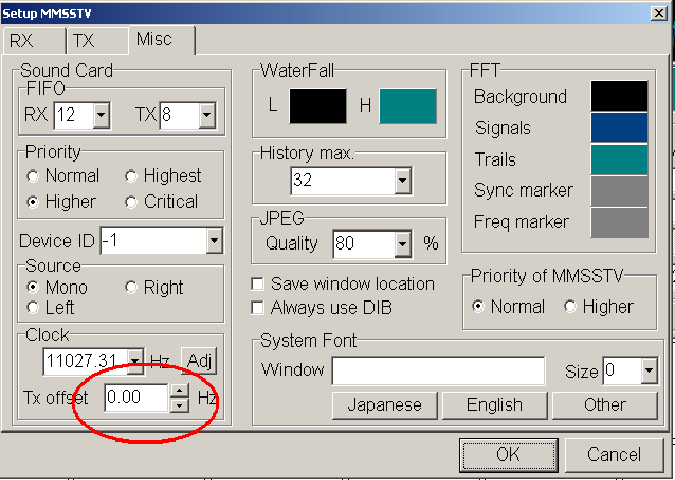
- Most of the following information is available in the help file for
MMSSTV.
- If you want to calibrate your soundcard accurately, listen to AM WWV
radio. These stations can be found on 5, 10 or 15 MHz
- Go to "Option" and then "MMSSTV Setup"
- Select the "Misc" tab and push "Adj" button near the bottom
left
- Next you can select full screen for best resolution. The
screen should be mostly all black to start..
- Right clicking the screen anywhere near the white line will
position green to help with the alignment .
- See the example screen with the diagonal "slanted" white line.
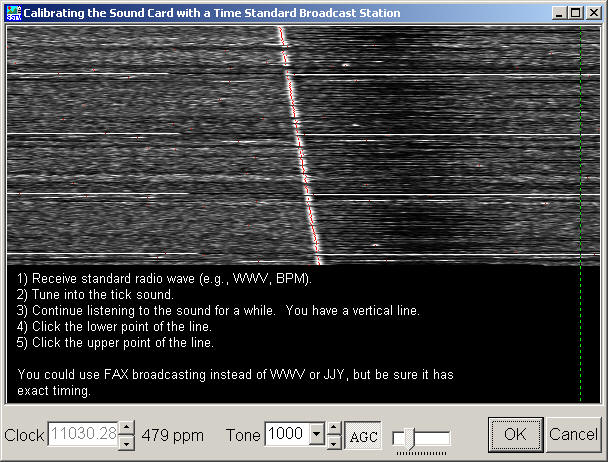
Example of straight line below.
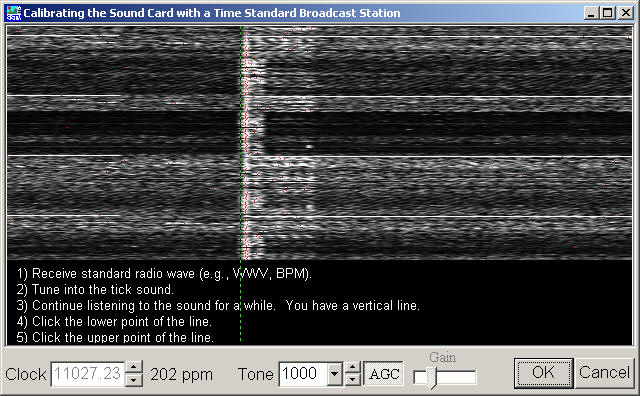
- You should receive the WWV signal that says "At the tone, ??
hours ?? minutes coordinated universal time" for a little while Full
screen will get you the highest resolution. This may take a few
minutes.
- You should start seeing a reasonably straight white line but it
may be on an angle.
- Single click on the very bottom of the line and then again at the
very top of the line. The dialog box should close and a new clock
number will be set. You may need to repeat this operation a
couple time to get the hang of it
- If you get a line with a lot of slant, you may need to do this
procedure a few times. The more vertical the line gets after
each adjustment, capturing more of the line will get you the highest
accuracy. (points further apart from each other will get the highest
accuracy) Full screen dialog box with a full length line from the top
of your monitor to the bottom will get you the best results.
- Right click on the screen to get the green positioned near the white
line to check vertical alignment for best results.
- Once the line is as vertical as you can get it, you have now
corrected your sound card crystal frequency. Your receive crystal
is now corrected. Note Receive only and in most cases, transmit
too. You should not ever need to change this number again as
long as you use this computer or sound card.
Adjust slant for transmitting images
- In most cases after adjusting your receive slant, your transmitted
images will be good. In most cases this is true. Most
sound cards are using one or the same crystal for data in as for the
data out however there are sound cards using separate crystals for
data-in then for data-out.
- To adjust the transmitted slant, you will be changing only the "TX
offset" shown below. Do not adjust the receive "Clock".
your receive is good now at this point.
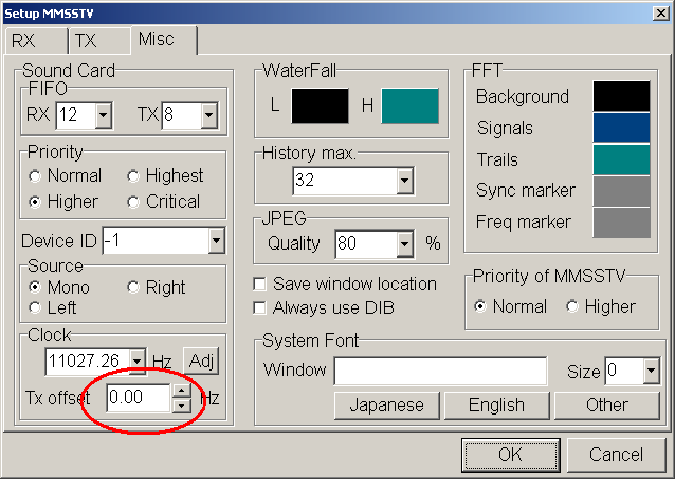
- You can check your TX offset at some of the various SSTV cams but be carful, some SSTV cams
are using "Auto slant" and this will not help. My
SSTV cam "Auto slant" is disabled and will help you if it hears
you.
- Sometimes it may be easier to find a SSTV friend on the air and have
them help you with the TX offset. Most hams using MMSSTV will be able
to give you an exact the number to put in your TX offset after
receiving your picture if
needed.
|