 This page is under construction
This page is under construction

 This page is under construction
This page is under construction

After you registered your account at https://www.remotehams.com/. When sign up for your account use you callsign as your username. Using your callsign is also a requirement from RemoteHams themselves. Open the Android RCForb Client.
When you first open the Android RCForb Client it will look something like this. The yellow listings you see are the Remotes in your favorites, which probably don't have any yet. I believe the other colors a "cream" and lime green color distinguish the difference between a Remote requiring a club membership or not. "Cream" color meaning you will need a club membership to operate that specific remote.
1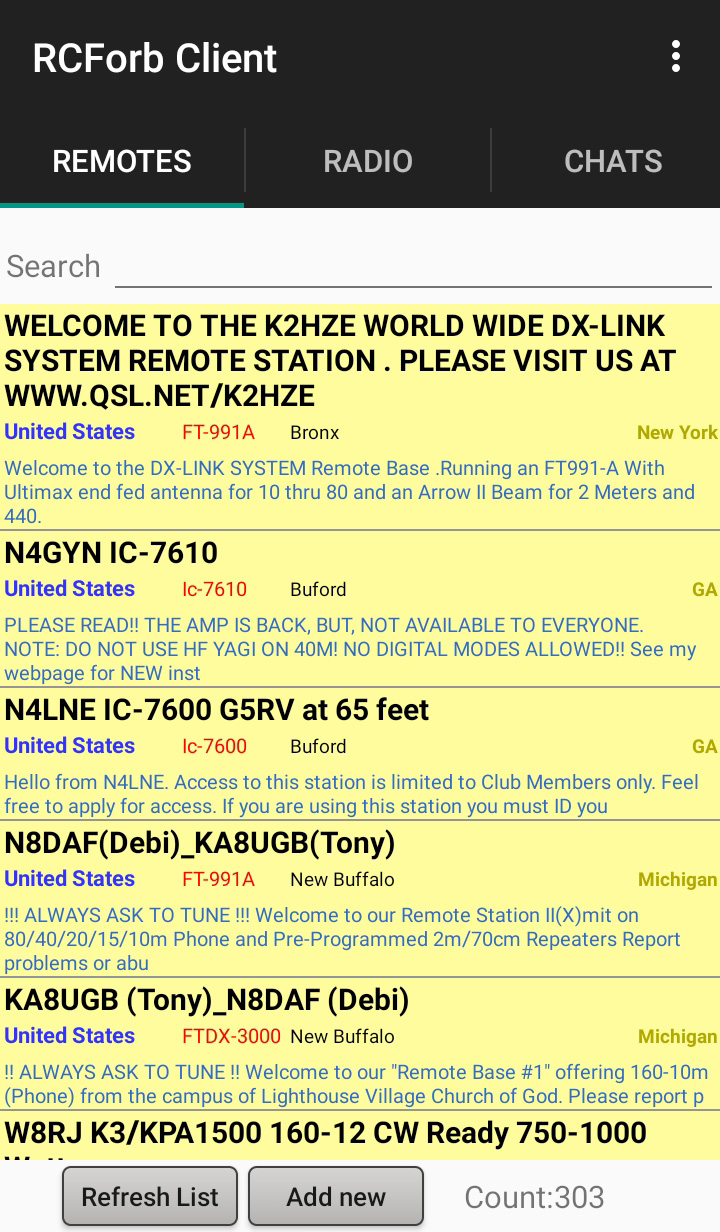
2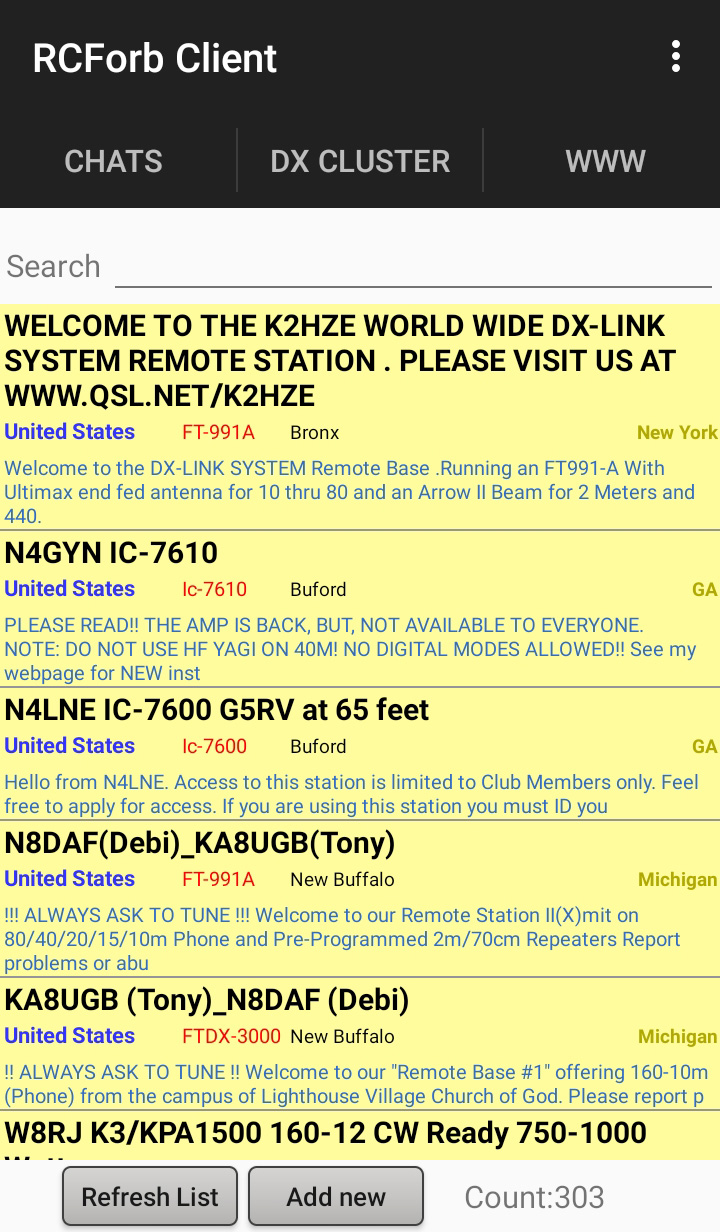
If you haven't already you will need to put in your username and password into the RCForb Client. You do so in settings you get there by tapping the three dots in the upper right corner of the Client.
3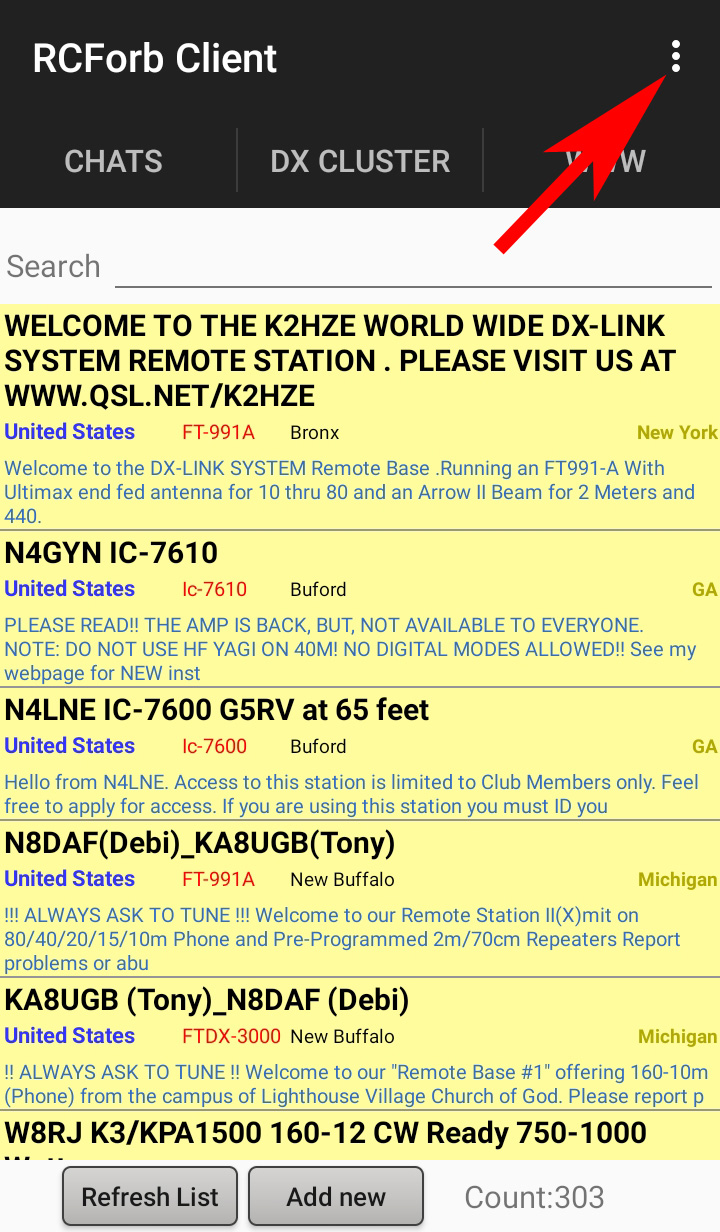
Next tap on Settings.
4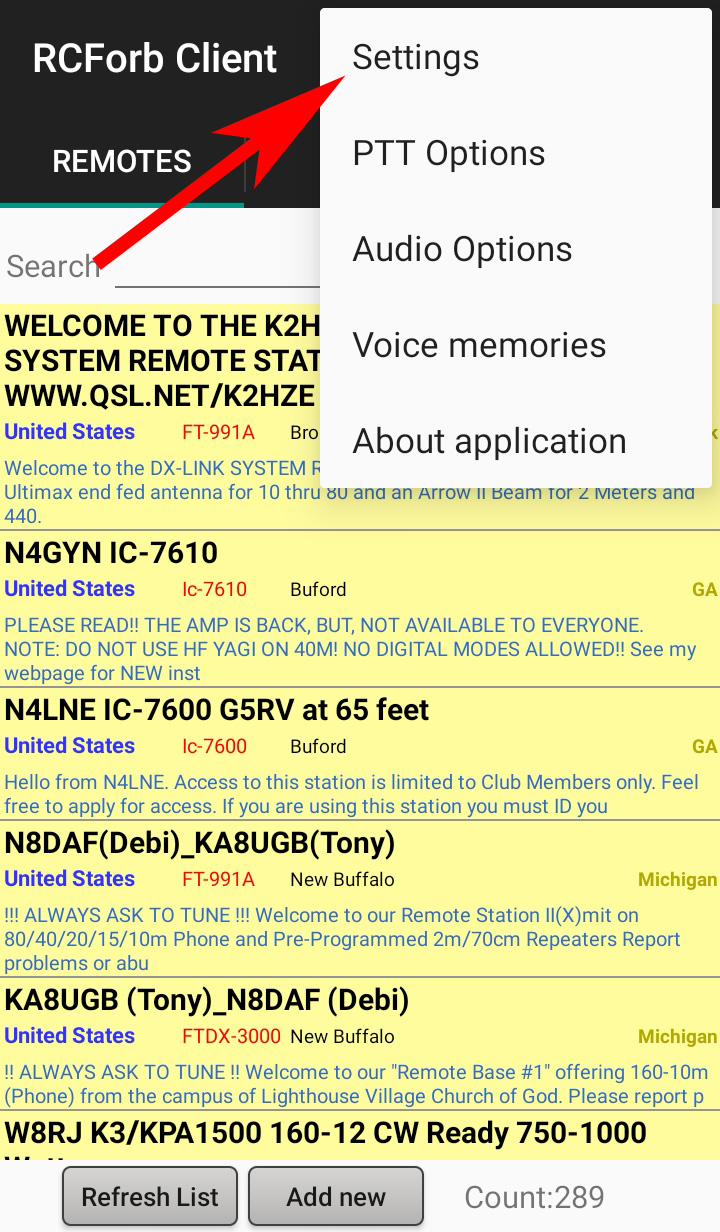
The Settings will open. Now you will have fill out your imformation in Staion Callsign, Station Locator, remotehams.com username and remotehams.com password.
5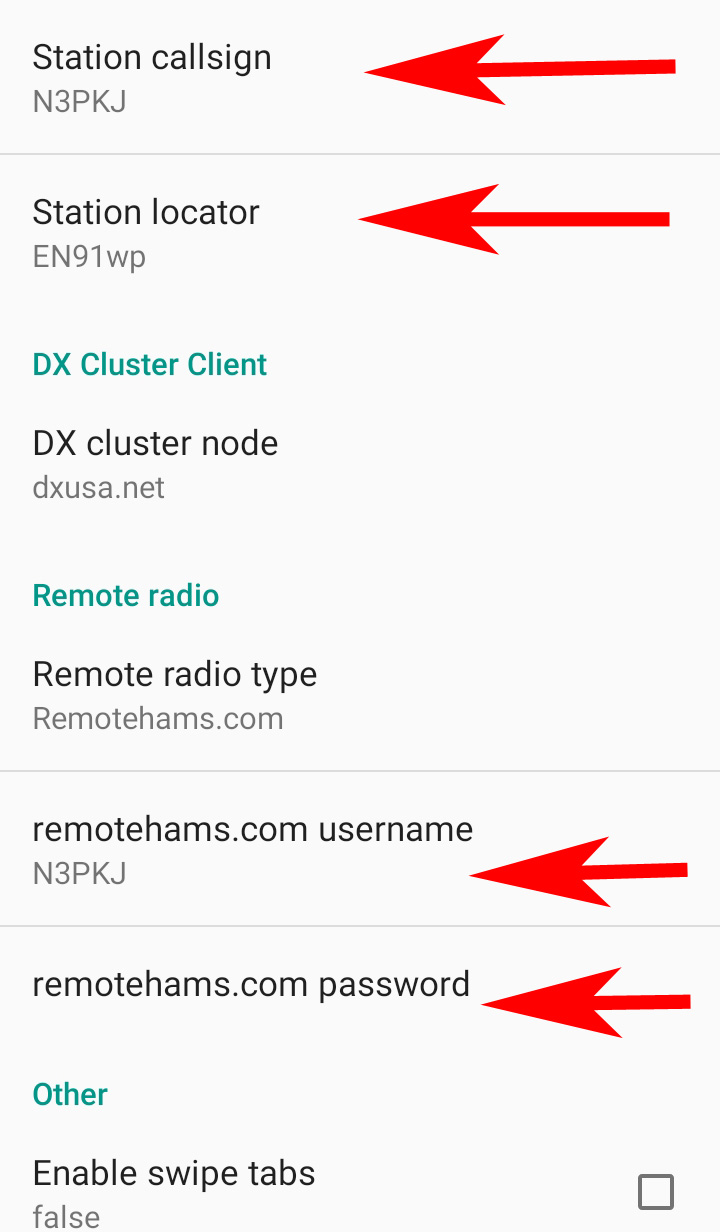
Once you have filled out all the appropriate information click back button to get to the main screen of RCForb.
6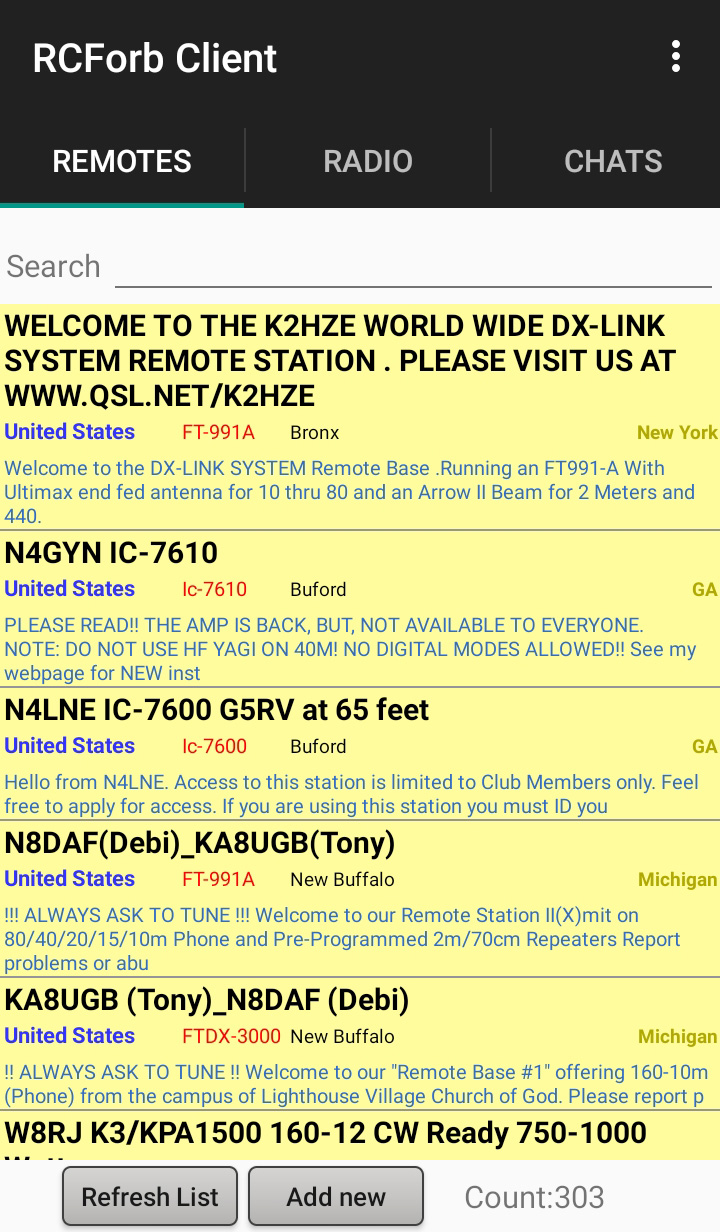
Next we're going to talk about the five tabs across the top of the client. Which you can only see three tabs at a time. To move these tabs you will have to tap and hold then slide either left or right. To select a specific tab just momentarily. The Aqua bar at the very bottom will tell you which tab you have currently selected, depicted by the red arrow.
7