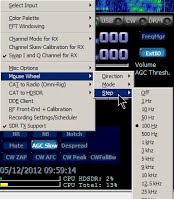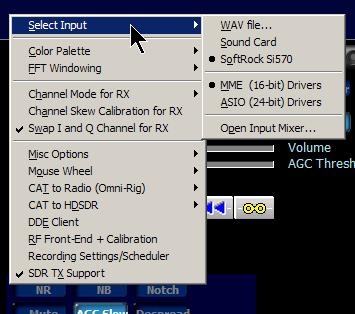Transmit and Receive IQ balance (Link) Including RX DC Removal (Centre spike) if present.
Digital Modes CAT to HDSDR
Fldigi and WSPR shown. Use with Conventional Equipment. CAT
CAT with Panadapter (Link)
Look here for help with other radios. http://www.hdsdr.de/hardware.html
HDSDR is a derivative of Alberto's Winrad, parts of these notes apply to this and any other derivatives.
HDSDR is still being developed, new features added. We are promised a version 3 at some time.
My experience covers SDRs using the Si570 like the Softrock.
HDSDR may be used with many other SDRs including the Funcube and RTL dongles.
Installing HDSDR:- Download HDSDR from here http://www.hdsdr.de/index.html
While you are there read the other pages, note the link to Alberto's original help and You Tube.
Execute the installation.
Later versions of Windows have security features that make altering the contents of "Program Files" difficult. A way round this might be to change the default and install HDSDR somewhere different "C:\HDSDR" perhaps.
Note the folder where it installs, you will usually need to find it in order to place a DLL file in there.
Look here http://hdsdr.de/hardware.html for DLLs and instructions for use with many radios, SDR and conventional . HP Keyboards:- There have been reports that software installed with these can prevent HDSDR and SDR-Radio from running properly. See here
Click "Start" or press F2.
Look at http://www.hdsdr.de/faq.html Read the mouseovers. Also keyboard shortcuts, see an HTM file link in the Start Menu, actually located in the program folder. The keys affecting tuning can be particularly useful.
Look at all the Options.
Make sure that the IQ Swap is set correctly. Ensure that SSB signals are on the correct sideband and that tuning is correct, that higher frequencies ARE actually to the right.
Note if you have not set "Options - Channel Skew Calibration" (Image rejection) you will see images on strong signals. Do not be confused.
Options - Channel Skew (Image Rejection) Calibration
This shows the important TX image rejection panel seen when in transmit mode. The RX panel is similar.
For receive the image has to be set manually. Maybe an automatic system will eventually be implemented.
"Sample Delay" is only needed for a few, mainly old Creative, soundcards. Try various combinations if you see very little difference in the two signals.
This page https://sites.google.com/site/g4zfqradio/hdsdr-iq-balance gives full details.
Tuning HDSDR Note the Tune/LO figures are Hz. WWV 10MHz will show 10.000.000. The 70cm ham band 432.525.000.
SDR beginners:- Note that "LO" sets the centre of a band of frequencies. "Tune" shows where you are within that range. Simply changing "Tune" with the mouse will not move from that range. The LO must be changed by the mouse or by any of the other tuning methods.
Fixed frequency SDRs:- Set the LO to the exact crystal frequency then use "Tune".
At the centre of the display you may see a sharp spike. The effects of this spike may be hidden. Options - Input Channel Calibration.. and set RX DC Removal to "Auto". Do not use this centre area unless you have to.
Place the mouse cursor on a digit. The mousewheel or left/right clicks will set it. Set LO to, say, 10KHz from the required frequency. See Options.
Look on the waterfall for the signal, click on it.
Drag the shaded area that represents the signal bandwidth.
Drag the frequency scale to move up/down.
Click the red arrow at the end of the tuning scale to increase LO frequency by the visible spectrum bandwidth or use Ctrl+PageUp on the keyboard.
Note the two VFOs. Click the "A" or "B" next to the LO frequency.
Look at keyboard shortcuts, some useful tuning aids. Details in the htm linked in the Start Menu. Or a link shown when you click the "Info/Update" button. (F1) And direct entry with the numeric keypad.
Quick Tune:- Type KHz - Enter
Or type MHz, for example 14.2 - letter "M"
This will give you a fixed offset from the centre. This is recommended for TX operation, you set your TX image calibration at a fixed audio frequency so TX image rejection will not vary so much across a band. (Like PSDR).
Or tune with the mouse over a band, find a station, or frequency, you wish to call, right click. Or, left click and press "C" on the keyboard, the offset is then applied.
Then TX image will not need much tweaking once set for the band in use. This should also help for receive image rejection.
Lock Tuning and LO.
Right click on "Tune" and "LO" will lock either or both so the frequency is fixed.
AFC and "Tune" legend next to the tuned frequency.
When the AFC button is clicked the colour of "Tune" shows whether the AFC is locked (green) or not (red). Yellow shows when loosing lock after having once locked.
When AFC is not activated it acts as a tuning indicator, green when exactly tuned.
CW Zap
Click this to net perfectly.
CW Offset:- CW Pitch
Hold the keyboard control key and left hand mouse button to drag the centre line of the CW filter. OR Control-Click when the green cursor is on the required frequency.
Or just click on the yellow "CW Pitch =" and a box appeas.
Filter Widths
The red lines on the lower spectrum are the filter limits. You will not see the right one if zoomed in.
Drag them.
S Meter calibration
Calibration:- Options - Misc Options - S Meter...shows this.
"OK" sets HDSDR to signal calibration mode.
Precise measurements may be made by zooming the Spectrum Scaling, the two lower controls.Also available on main spectrum.
Squelch, click on S Meter scale.
Level shown by red line on the scale. Care! Sometimes an accidental click is the reason for no audio!
Notch - Noise Blanker - Noise Reduction
Read the mouseovers, this applies to most of the buttons.Clicking on one of these buttons brings up its adjustment slider. A right click on the button hides the slider.
Volume
Even this has a mouseover!
Frequency Manager
Radio Bands, User defined entries and EIBI shortwave list.
EIBI is placed in your documents, for example C:\Documents and Settings\User\My Documents\HDSDR\CSV This is done automatically, Select EIBI and use the drop-down menu on this button. Or you can download the latest yourself. http://www.eibi.de.vu/
User:- Type in at bottom - Add.
Waterfall/Spectrum Display.
Note the sliders and controls under the waterfalls. Again mouseovers to explain. Adjust spectrum upper/lower dB limits, waterfall speed and definition. Zoom in on the frequency in use.
Visualization
All options now here
"Show Upper Display" Removes everything except the upper spectrum and waterfall. Drag this window either way, very big or down to a very small size. "Esc" returns to normal.
De-selecting both the upper and lower display just leaves the controls, no spectrum or waterfalls.
Within certain limits the HDSDR window may be resized by dragging the edge or corner. For a wide display it can be dragged to span two monitors.
Right click-drag on the frequency scale alters the spectrum/waterfall ratio, as far as selecting one or the other.
Record
Right Click a choice of formats, examine the whole spectrum later if you wish.
Note, you may use this to schedule frequency changes, just set a 2 second recording time.
Frequency Calibration v 2.60 shown here https://sites.google.com/site/g4zfqradio/calibrating-the-softrock-si570-usb-controller
Do not use HDSDR's calibration feature with a Si570 controlled Softrock. See above link.
Use the menu OR a Right Click on "ExtIO" brings up this tab.
For receivers that do not have a calibration facility use the above tab. When the phase indicator stays still check that the two boxes at the top show correctly and click "Calculate". Check the tuning is correct, if not "Reset" cancels, try again.
Other settings on this tab are for fixed IF use, transverters and SDR hardware.
Autocorrelate.
A specialist addition for closely examining signals.
The AF spectrum is used. Note that a click on "Spectrum" will activate this mode, further clicks will restore normal operation.
Further information here https://sites.google.com/site/g4zfqradio/hdsdr-autocorrelation
Select a DLL when starting HDSDR
Set Different Profiles.
HDSDR can use completely different settings for each profile. These are stored in the Windows' registry at HKEY_CurrentUser\Software\HDSDR\<optional profile>\. This allows
HDSDR to be started with many different configurations. Custom profiles (for example per receiver) using a command line option "-p profilename" (the profile name should not contain spaces or other local characters)
Make a shortcut to HDSDR.exe, rename it. Right Click -Properties. To the end of "Target" add -p your profile name - Apply.
When opened with that shortcut all settings are saved under that profile.
Any number of profiles can be saved to avoid changing settings.
(There are usually spaces in the Path so inverted commas have to be used as in the example below. These will be present if needed.)
Uninstalling HDSDR:- If you have more than one installation then I found that uninstalling one will reset all other HDSDR installations and profiles to default.
Advanced users may wish to save the registry key.
Select a DLL with a Shortcut
Provided you have put the required DLL is in the HDSDR folder just enter the name before the -p entry. This one is for the RTL dongle.
HDSDR starts with the RTL DLL selected and with the "RTL=VHF" profile.
Rather than putting the DLLs in the program folder you may store DLL files elsewhere. In that case the whole path must be entered like:- ....\HDSDR.exe "C:\my files\extios\ExtIO_FCDplus.dll"
And top left of the HDSDR window reminds you of which profile you are using. "HF-USB" in this case.
If this looks wrong it is because I prefer "Misc Options" Swap Spectrum/Waterfall. And I have increased the relative size of the spectrum display by right clicking and dragging the frequency scale.
And also I have set the "Spectrum Scaling" sliders to suit my purpose. Other Menu Settings Bandwidth [F6]:- Sets Input and Output sample rates. Proper operation requires that you set these at rates you SDR system will support. Output rate may be set at 192000 to enable wide FM reception. Options [F7]:- Select Input. WAV file playback. ASIO if you have a soundcard that supports ASIO. Note ASIO may not be used when in transmit configuration. Visualisation. Many settings to suit your requirements. Input Channel Mode. IQ for SDR radios. Other settings for mono radios and special purposes. Output Channel Mode for RX. Normally to both channels, or to suit. IQ mode sends IQ signals to other software, see my other pages. Misc Options Mouse Wheel. Sets tuning preferences. Help/Update:- Check for updates. Keyboard Shortcuts. HDSDR web pages. Feedback/Bug Reports.
TRANSMIT When in TX mode IQ swap and image rejection for TX is enabled and the Volume/AGC sliders change to mic gain and power output.
An external receiver is required to check IQ swap and setup TX rejection.
This page https://sites.google.com/site/g4zfqradio/hdsdr-iq-balance gives full details.
PE0FKO produced a DLL, with CFGSR V2.6, to go with the latest version of HDSDR, ALL THIS DOES IS PUT A SOFTROCK TO TX, so far no CW keying.
The only way at the moment is to use the "Return" key for CW. But see "CW Operators" below.
Two soundcards required but do not forget VAC acts as a soundcard. No ASIO for TX. Spacebar works PTT
to TX.
Below, set to use a COM port to set HDSDR to transmit.
This can be a virtual port connected to other software.
In "Options" you will find that PTT may use CAT via a virtual COM port. 3rd party software may be connected with VAC. WSPR, for example can be used with CAT (TS2000) to set the Softrock to TX and change frequency.
Below, sets the Mic input, one or both channels. The IQ mode is for special uses.
Tone Generators:- Press Ctrl-Shift-G when transmitting. Pressing Ctrl-Shift-G again switches to next generator. This will not work for CW mode. See here CW Operators. Transmit is not fully implemented, just the "Return" key, maybe try this
http://sites.google.com/site/g4zfqradio/hdsdr-and-extio_srlite-for-softrock-rxtx This is suited for earlier RXTX Softrocks I give information how the Ensemble could be modified. Some have used CW successfully with a keyer and SSB mode. No sidetone latency. https://groups.yahoo.com/neo/groups/softrock40/conversations/topics/77034 describes one way. You have to click links on the Yahoo page to see all the messages.. And https://groups.yahoo.com/neo/groups/softrock40/conversations/messages/77054
Here:- CW-Skimmer using HDSDR's IQ out facility https://sites.google.com/site/g4zfqradio/hdsdr-cwskimmer-and-Other-Digimodes This page details how many digital modes may be used with HDSDR including more on interfacing with a conventional transceiver.
USING HDSDR with digital mode software, Fldigi and WSPR shown
.
|