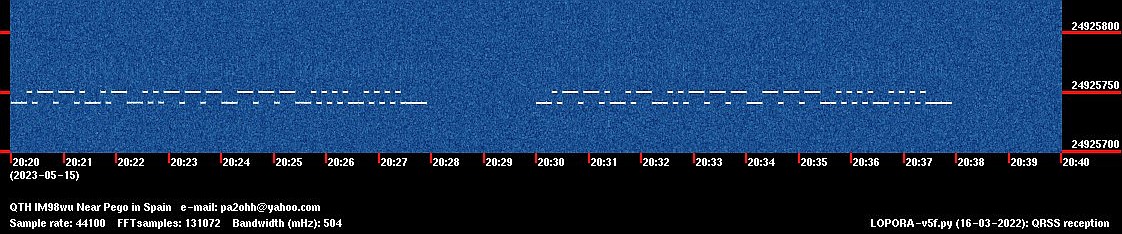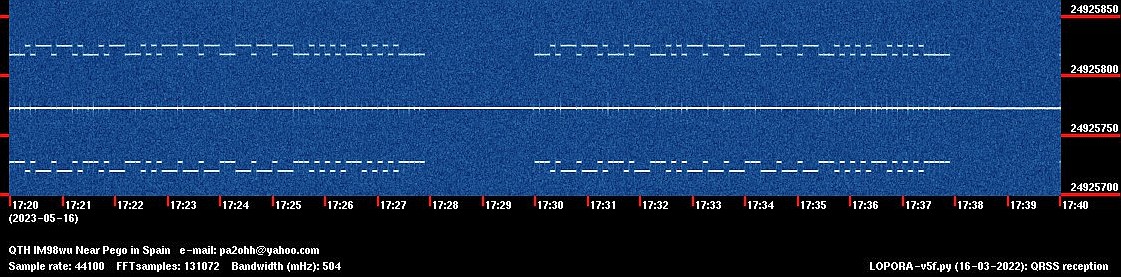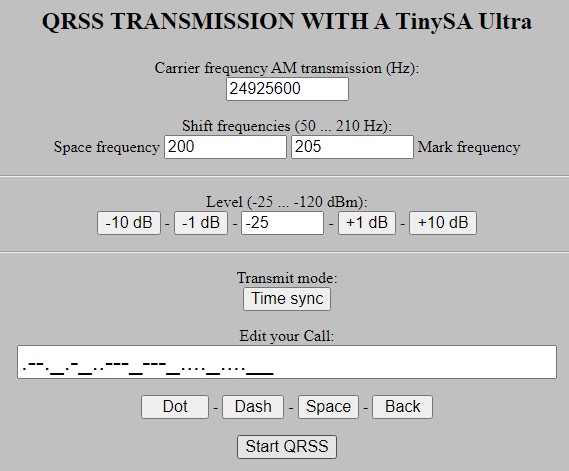QRSS WITH THE TinySA Ultra
(2023)

The TinySA Ultra can be used to generate a QRSS test signal!
QRSS WITH THE TinySA Ultra
The TinySA Ultra is a nice little low-cost Spectrum Analyzer. It also has a Signal Generator mode. So you can also use it as a signal generator!
I wanted to make software for the TinySA Ultra to make a QRSS test signal. No, not a signal that you can use for QRSS transmissions, only a test signal. Nowadays, webbrowsers have -web serial API- and it is possible to control the TinySA Ultra with such a virtual serial USB port. The following programs were made, all simple HTML scripts running in a webbrowser:
- tinyuqrss.htm: A HF signal generator that transmits a QRSS test signal. QRSS is a low power / slow speed Morse code signal
- tinyuterm.htm: A Terminal application. It can send commands to the TinySA Ultra and display the responses
- tinyuhfgen.htm: A simple HF generator

The TinySA Ultra in Signal Generator mode.
This mode is used to generate the QRSS signal.
Signal Generator mode instead of Spectrum Analyzer mode!
The Signal Generator mode is used to generate the QRSS test signal. However, the minimum frequency step size is 57.2 Hz and we need approximately 5 Hz. But as you can see here below, there was a simple solution.
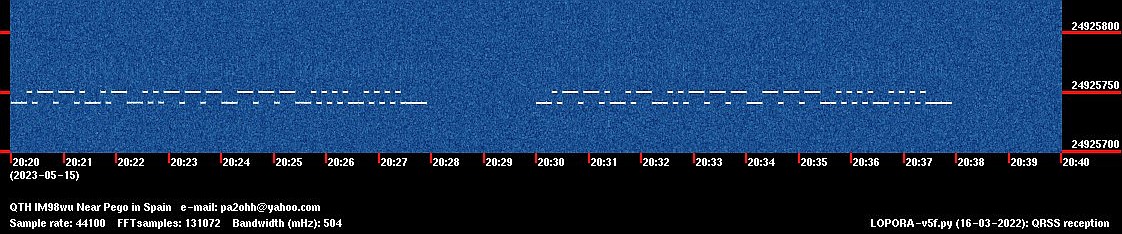
The TinySA Ultra can be used to generate a QRSS test signal!
The solution!
The solution is to use AM modulation. The modulation frequency can be set with a much lower stepsize. We use the higher side band of the AM signal.
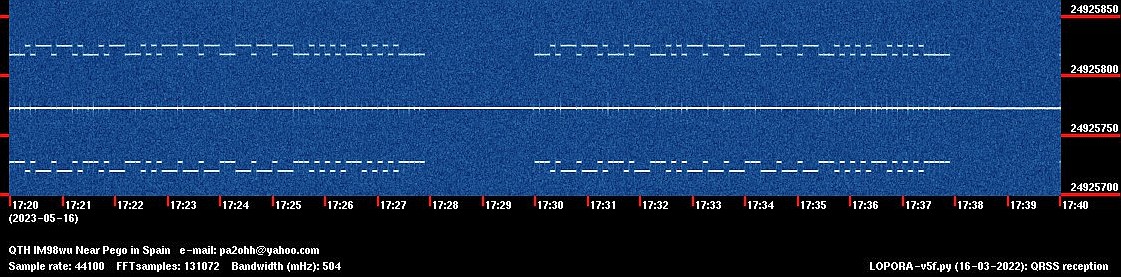
The TinySA Ultra is used in Amplitude Modulation mode to generate a QRSS test signal
Here above you can see the Amplitude Modulated signal. Two side bands and in the center the carrier. What we do is to tune the carrier just below the lowest displayed frequency of the screen. Then you only see the highest side band with QRSS modulation on the screen.
You can also tune the carrier just higher than the highest displayed frequency on the screen and use the lowest side band. Then you have to exchange the mark and space frequencies.
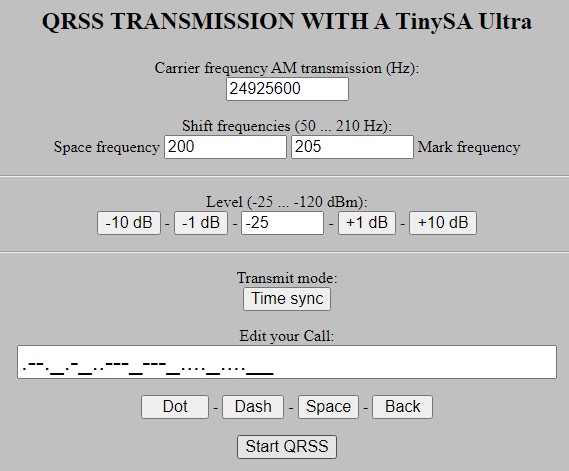
Screenshot of the program
- Connect the TinySA Ultra to the USB port of your PC.
- Set the transmit frequency.
- Edit your call with the Dot-Dash-Space-Back buttons.
- Press -Start QRSS-, select the serial port and the transmission starts on the next integer 10 minute value or not synchronised in time, whatever you want.
Extra audio test signal
At the same time, an audio tone is generated. You can use it as an audio QRSS test signal for the audio device that is normally connected to the receiver.
It is also possible to edit the script and set the frequencies and call to your desired default values.
It only worked for low modulating frequencies. When I tried to use higher frequencies above 225 Hz, there were some strange, inexplicable frequency steps visible in the QRSS signal as you can see here below. And the frequencies are not exact. Just play with the values till you have a nice QRSS signal on your screen!

Strange behavior when I tried to use higher modulation frequencies.!
Click this link to download the ZIP file with the 3 HTML scripts
Other scripts
tinyuterm.htm
This is a terminal application.
- Connect the Tiny Spectrum Analyzer Ultra to the USB port of your PC.
- Type the command and press the SEND COMMAND button. The response will be displayed. Just play with the CLEAR COMMAND and CLEAR SCREEN buttons, no explanation required.
Try the -help- command.
And if you type another command, you will get an explanation, try -modulation-.
You can also connect this application to other devices. If I connect it to my GPS module, the received GPS data is displayed. Then it might be handy to press the PRINT OFF button to stop printing so that you can read the data. Some devices do not want the CR character as the end of command but another character. You can change that in the first lines of the script.
tinyuhfgen.htm
This is just a simple HF generator.
However, after APPROXIMATELY 500 steps, the Tiny Spectrum Analyzer crashes. So keep the number of steps low and reset the Tiny Spectrum Analyzer after each scan by pressing RESET.
Index PA2OHH