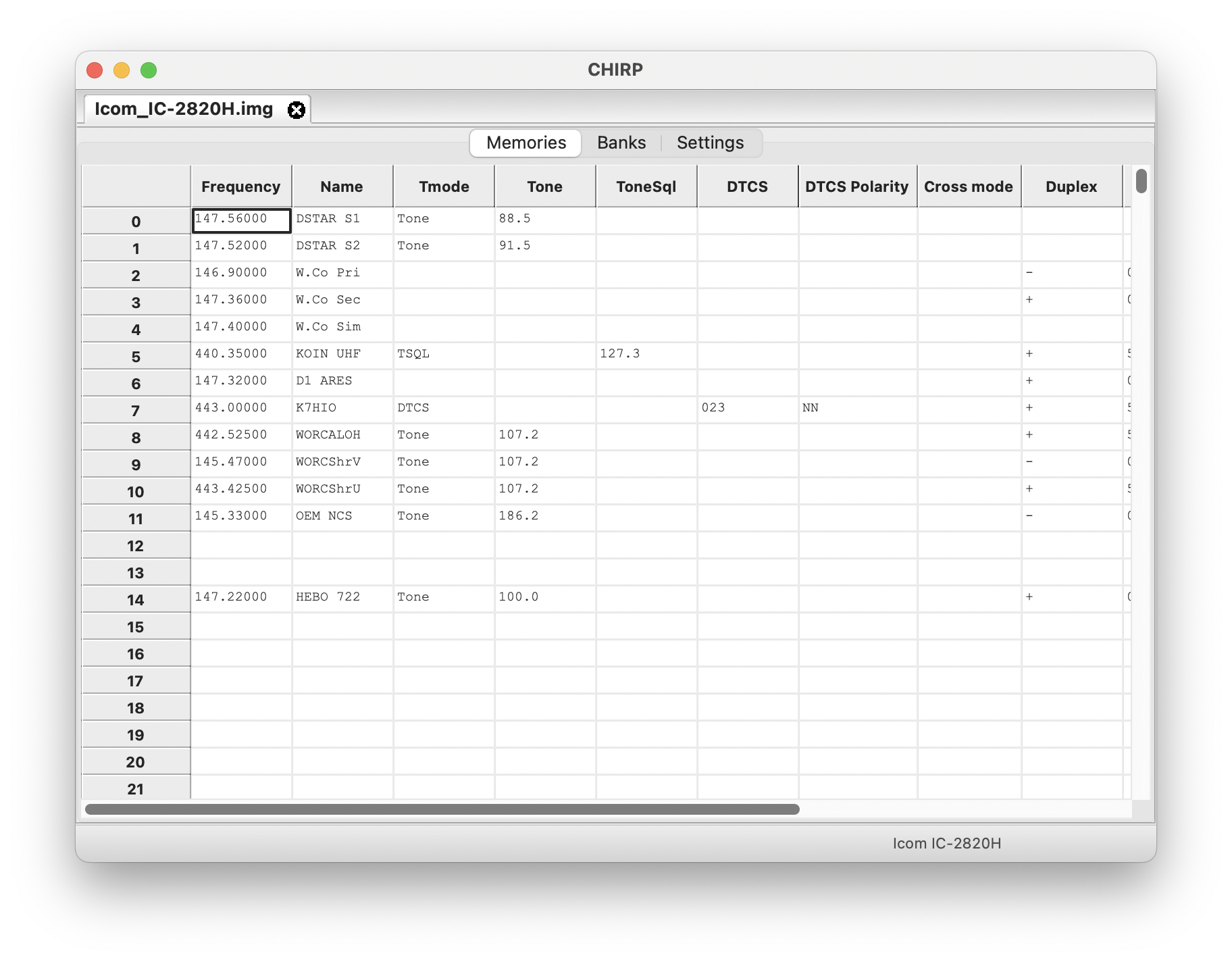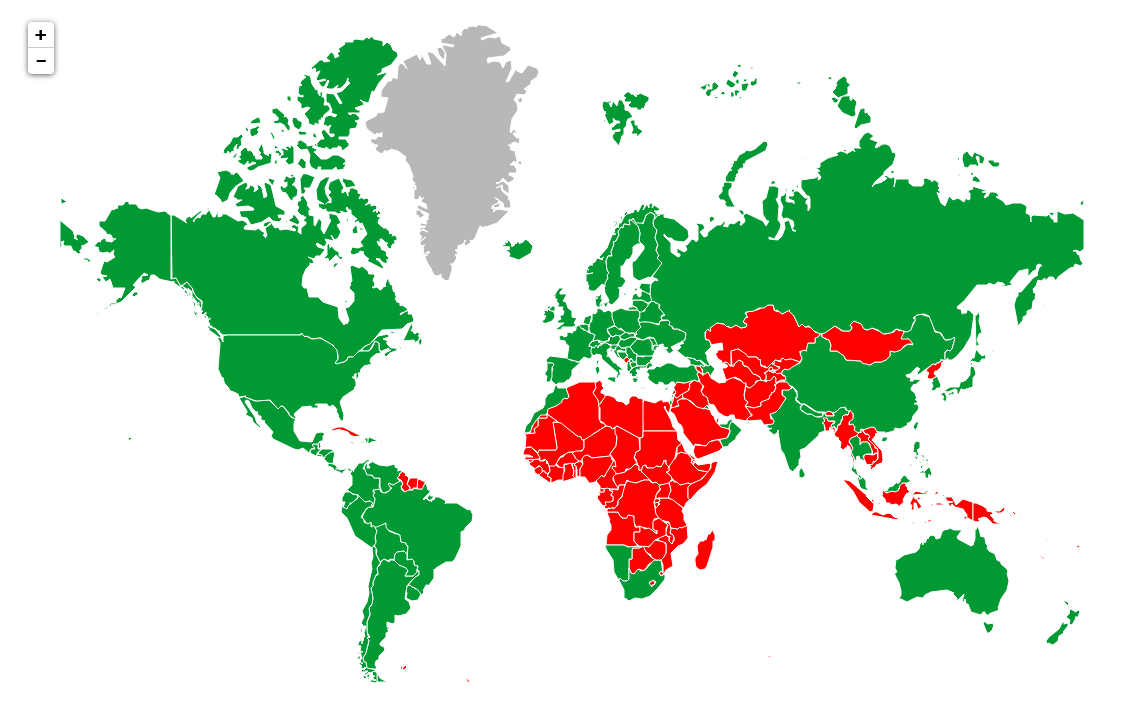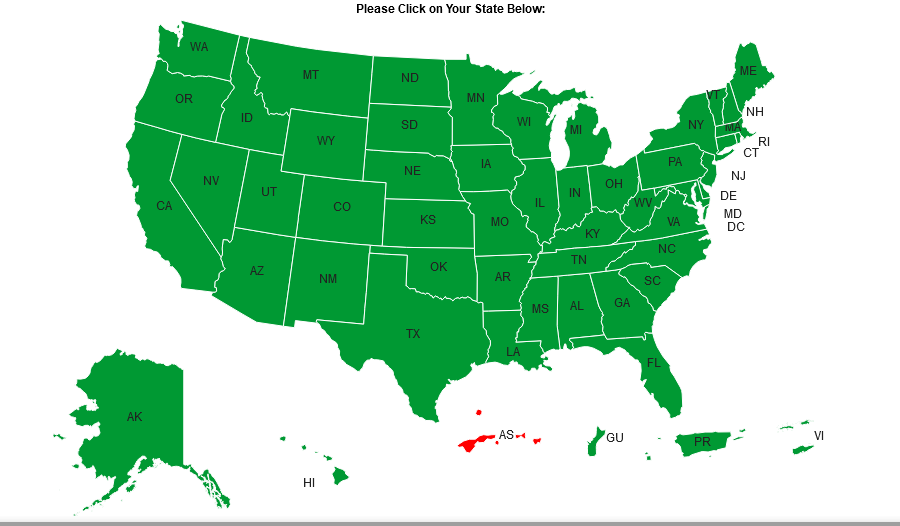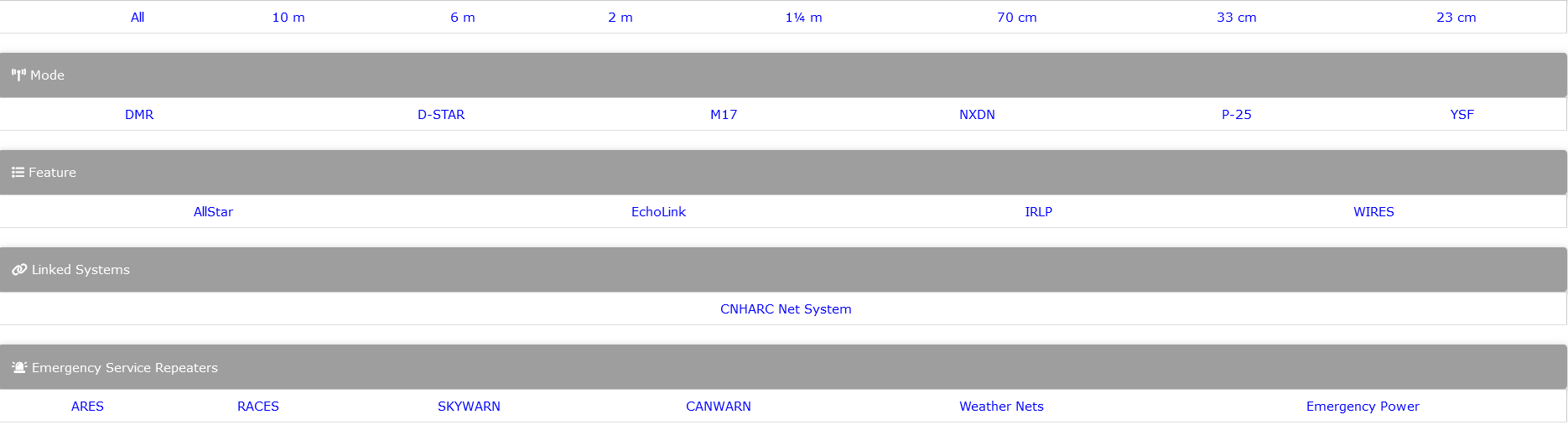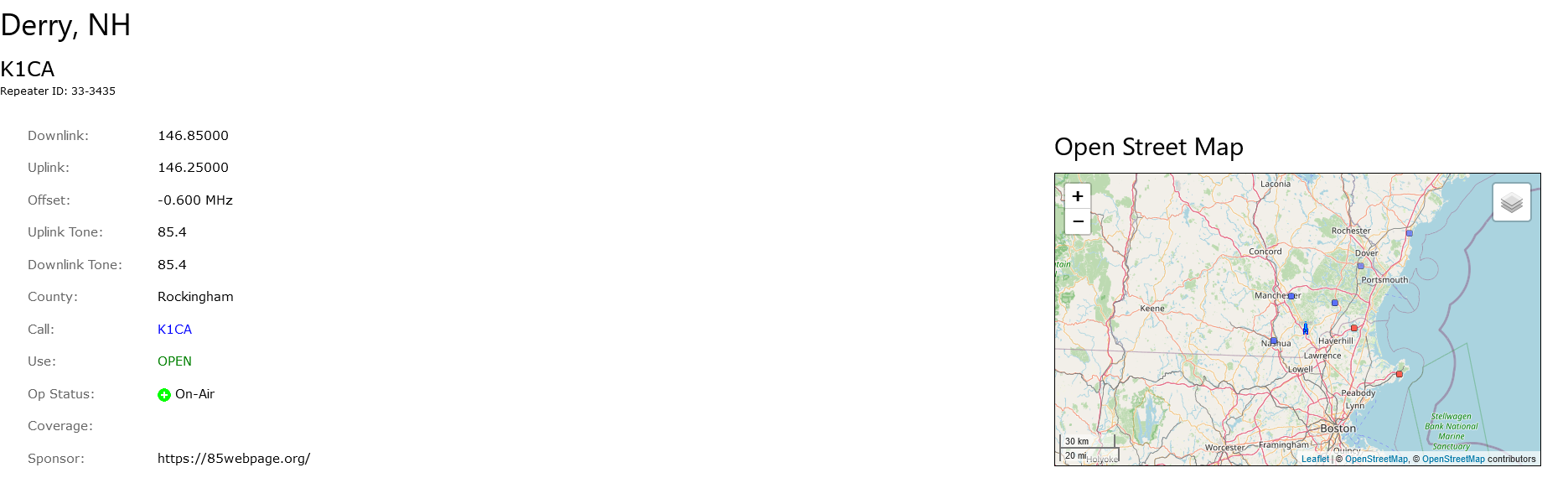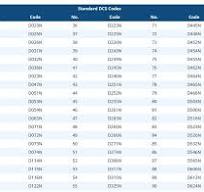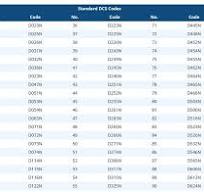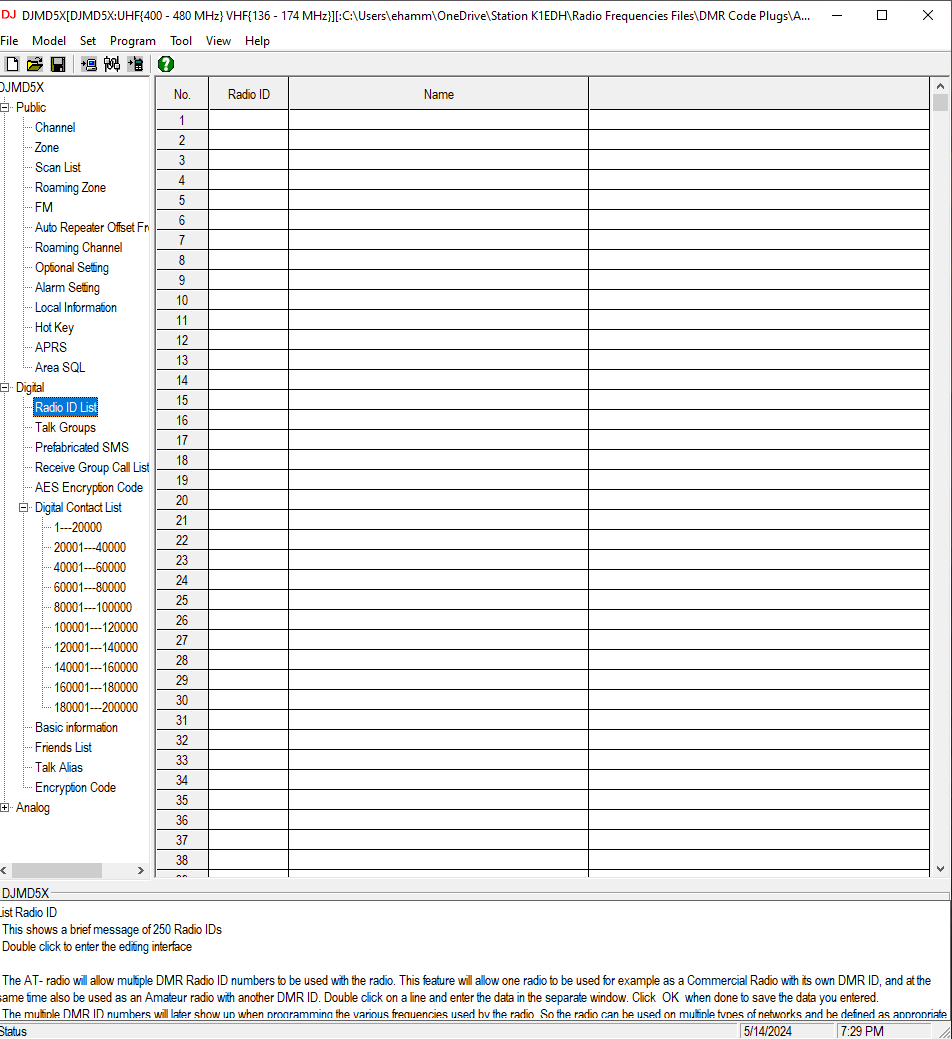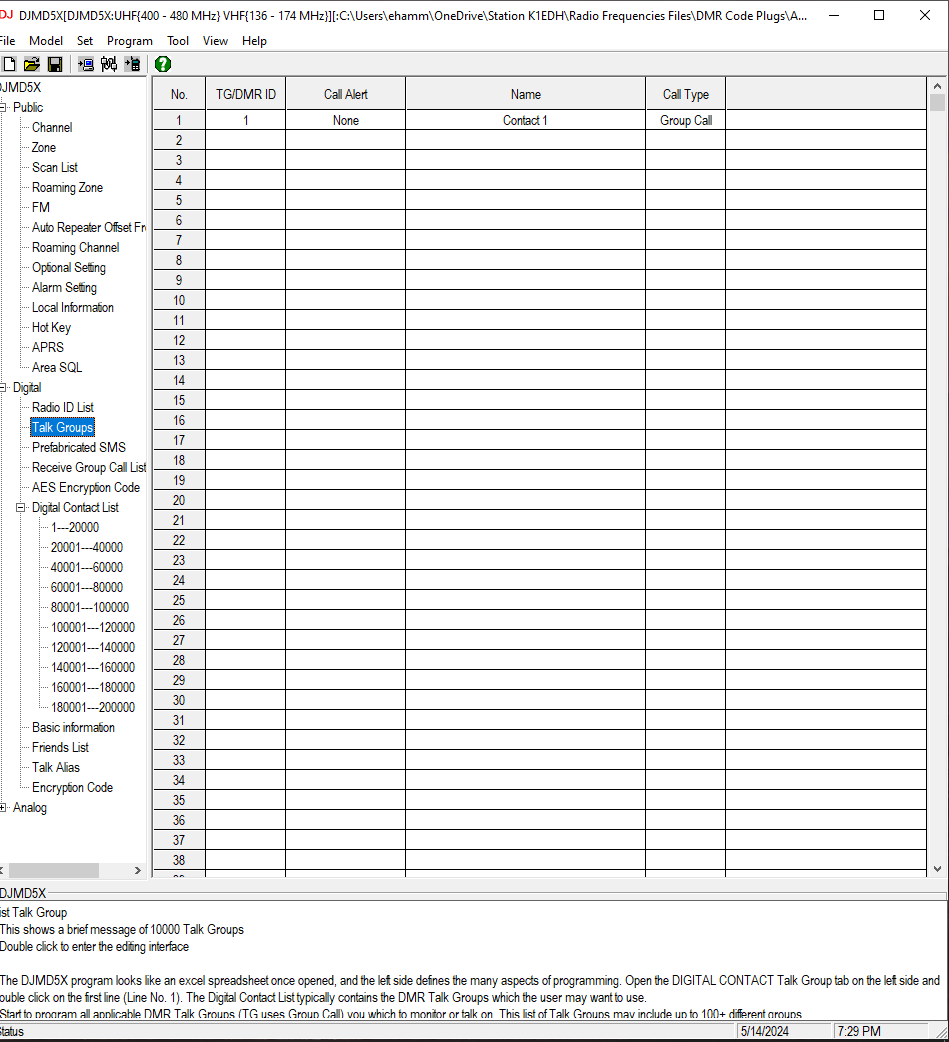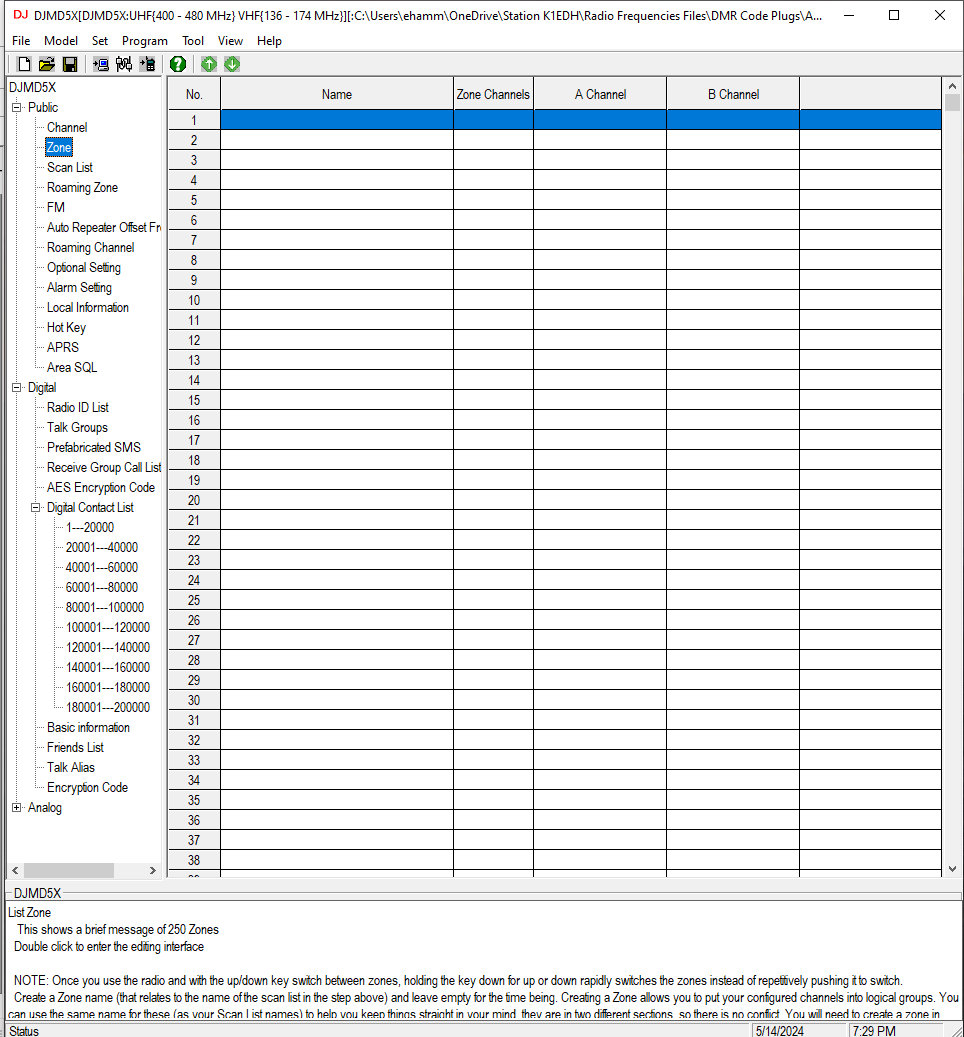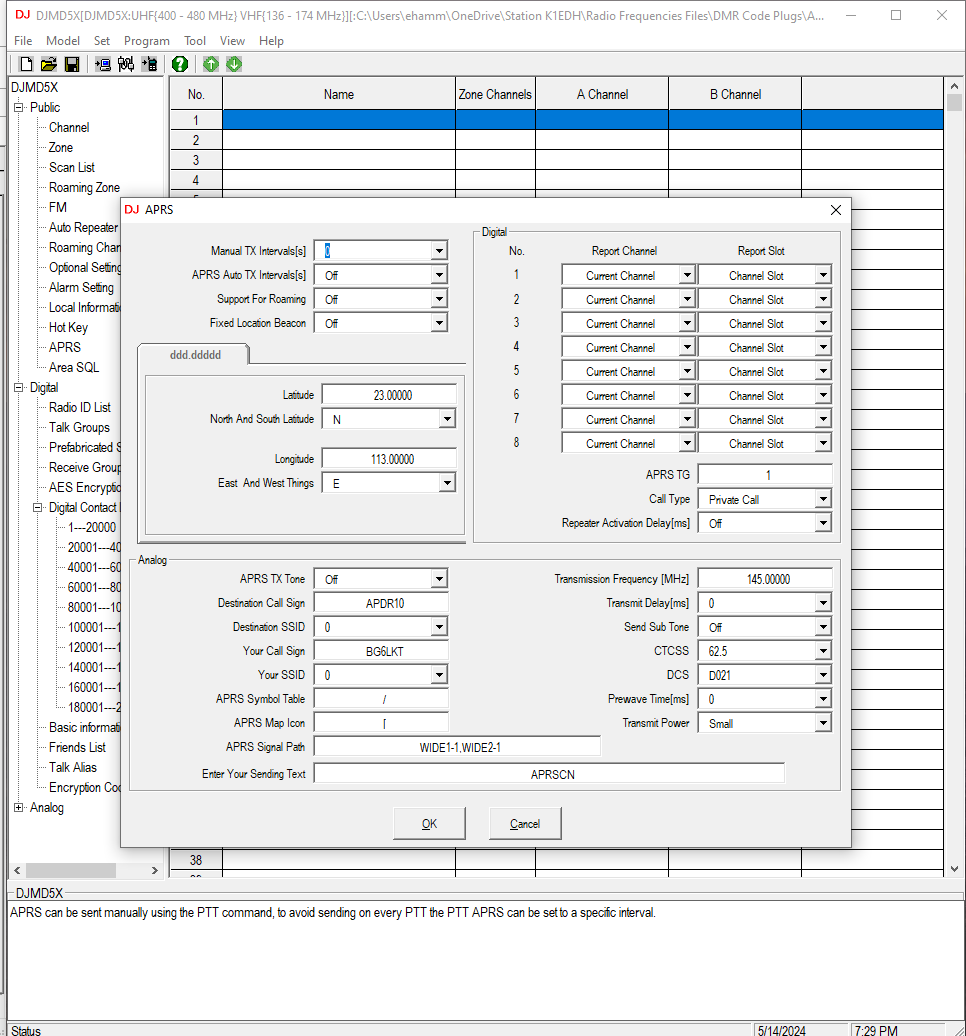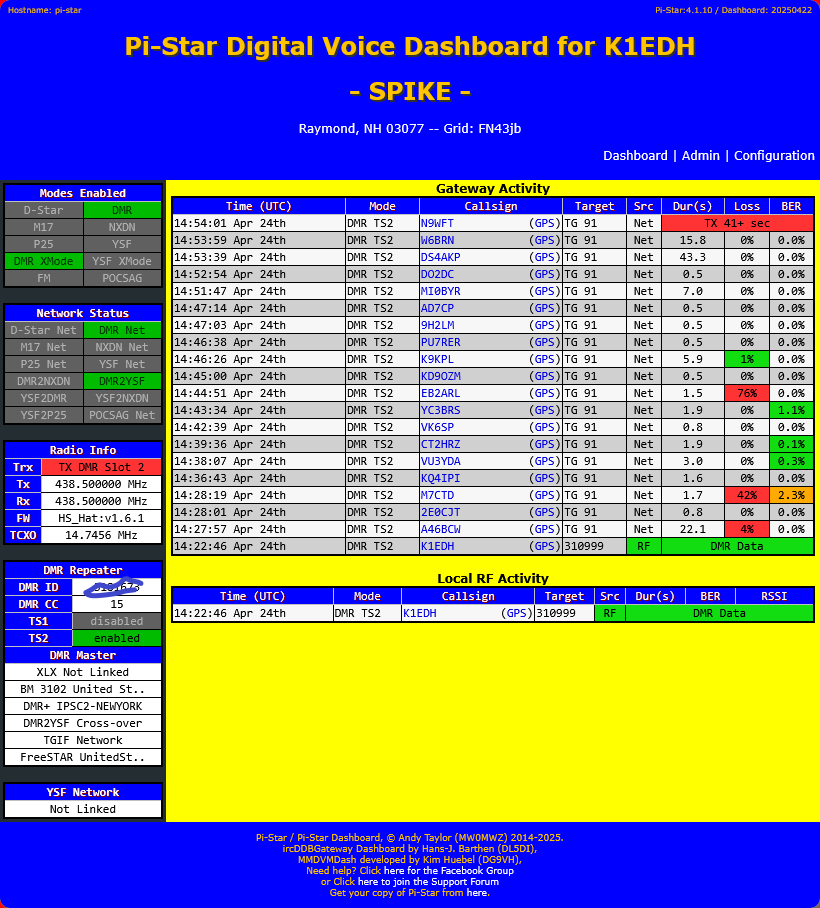This page will help you with the programming with analog and digital radios. This page is only a guide, all radios are made differently and you should consult your manual with detailed instructions.
The first half of the page will deal with analog radio and the second half will deal with digital (DMR) radio. Each radio can be programmed keyboard direct (enter programming information from keyboard) or you can use what is called a Customer Programming Software, most commonly known as CPS.Most DMR radios can be used in cross mode. Many hams have their CPS's on their main computer (in their shack) and on a laptop or tablet so they can quickly program it (the radio) in the field. I recommend keeping a CPS on a shack PC and also a laptop and / or tablet for field operations.
Most radios now can be programmed by blue tooth by simply getting a dongle to plug into your radio like you do with the programming cable, and connect that with your PC or phone. Using the phone in the field is the newest way so you don't have to carry around a laptop.
One of the main CPS for analog radio is a program called CHIRP. It will work with a number of radios, you can see if your radio is compatible with CHIRP here.Some radios use a different driver then your radio. You might see use XXXX, where XXXX is the other driver.
Chirp can be used on a Windows, Mac OS or a Linux system.
You can get CHIRP by getting the CHIRP-next or the CHIRP-legacy version.