webcam-is-working
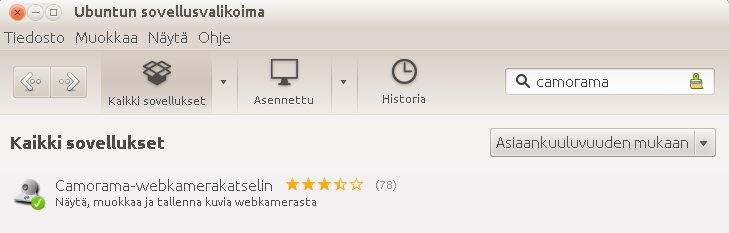
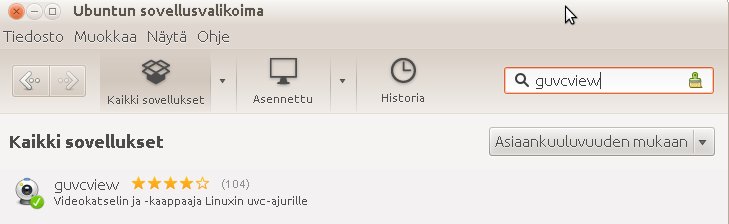
Camorama options
ensin testaa kameraa noilla Camorama jolla toimii FTP 32 bit version koneissa mutta ei 64 bitin koneissa, tällä toimi myös omalle apache2 serverille ajastettu capture myös 64 bit koneissa eli webcam toimii jo tällä ohjelmalla (kuin windows tyylillä) tai Guvcview ohjelmilla jolla vain still ja video kaappaus.
"Sudo camorama -x800 -y600" päätteessä jos teet apachelle tallennuksen. ja muita ohjeita
help ubuntu
EasyCAP USB EasyCAP USB 2.0 Video Adapter with Audio (version:3.1A)
Ubuntu support
sudo modprobe em28xx card=19 /etc/modprobe.d/local.conf
sudo lsmod | grep em28xx

 USB 2.0 Video grabber / USB Video Capture / easycap (version 3.1 A)
also Linux Ubuntu 12.04.2 LTS 64 bit. support
USB 2.0 Video grabber / USB Video Capture / easycap (version 3.1 A)
also Linux Ubuntu 12.04.2 LTS 64 bit. support Composite video-in works fine
DESIGN SOLUTIONS:
Video Decode: Philips SAA7113 (SAA7113H)
USB 2.0 Interface: 2860 (EMPIA EM2860
P4HL2-010)
EasyCap
USB 2.0 Interface: 2860 (EMPIA EM2860
P4HL2-010) USB works fine: VLC, Camorama, webcam and Guvcview sudo modprobe em28xx card=19 /etc/modprobe.d/local.conf
sudo lsmod | grep em28xx
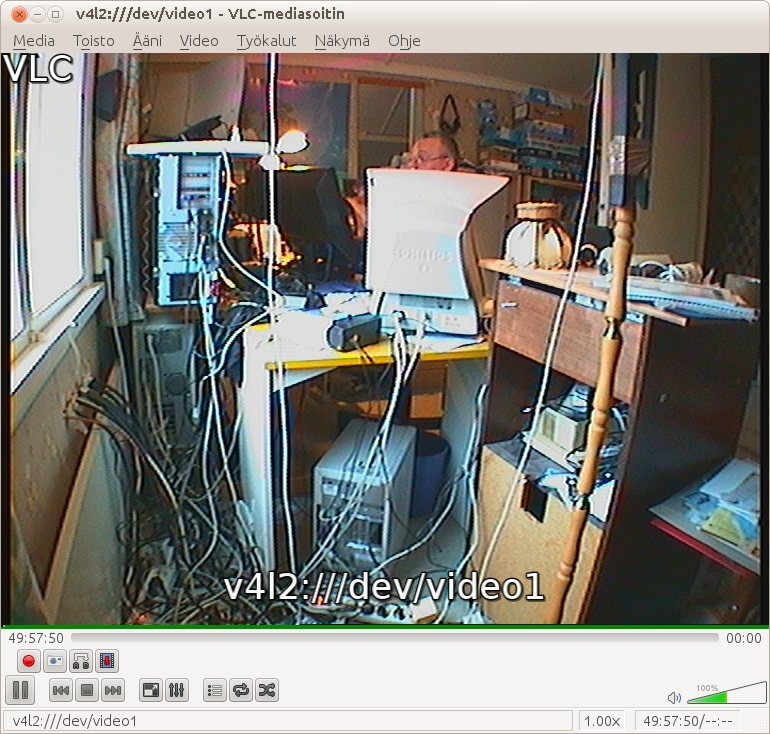
Composite Camera is JVC TK-C700E
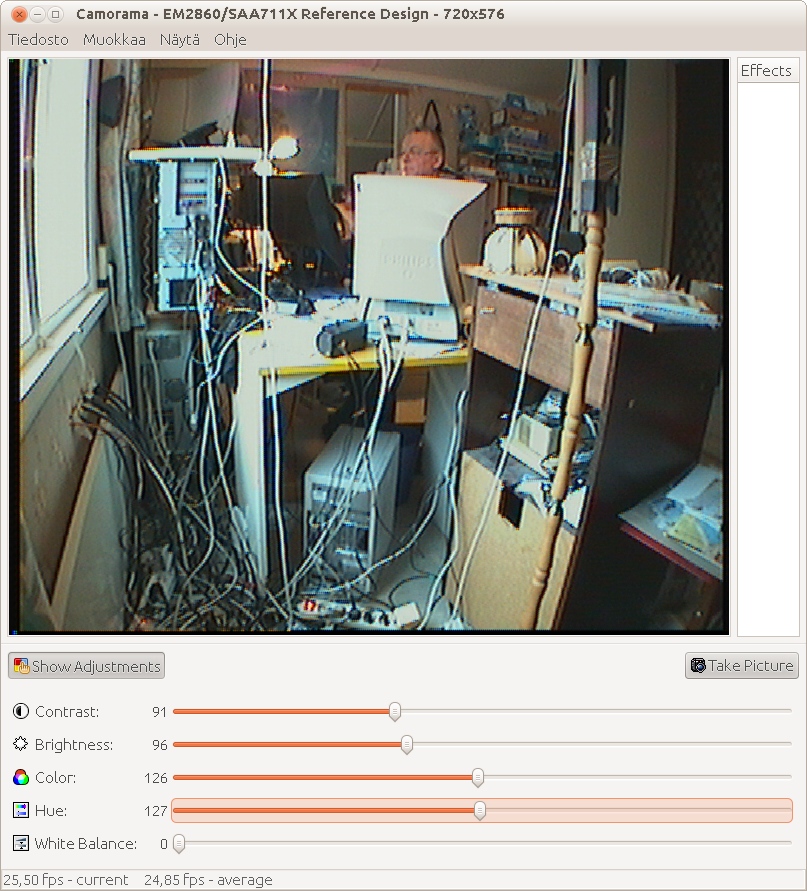
guvcview --control_only --device=/dev/video0
voi säätää asetuksia webcam tai fswebcam ohjelman ollessa auki
Also webcam .webcamrc support
#Kernel 2.4
#device = /dev/video0
#For Kernel 2.6.7 we had to modify this to video1 :
device = /dev/video1
text = Ubuntu + Easycap USB EMPIA 2860 %d-%b-%Y %H:%M:%S
#infofile = filename
fg_red = 255
fg_green = 255
fg_blue = 255
width = 720
height = 576
delay = 60
wait = 0
#input = Camera
norm = pal
rotate = 0
top = 0
left = 0
bottom = -1
right = -1
quality = 85
trigger = 120
once = 0
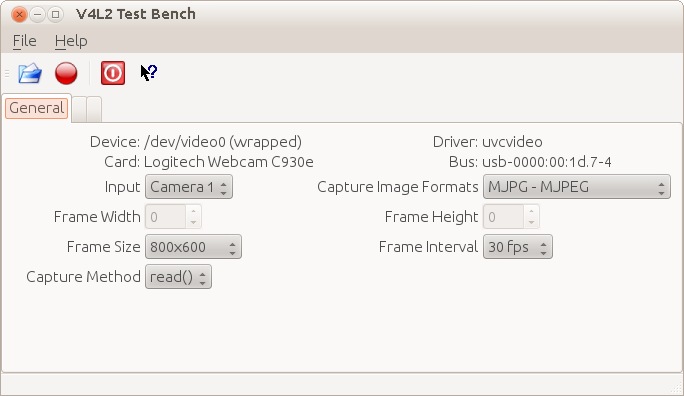
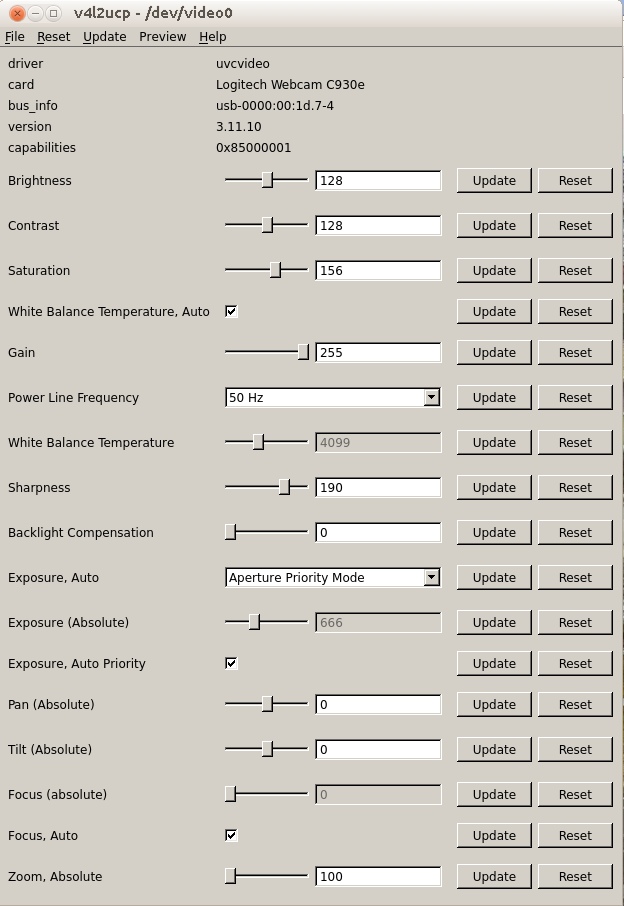
Linux Wirelees n 150 easy usb adaptor ubuntu
usb virta aina päälle (auto = auto sammutus) (on = aina päällä)
usb1 = 1 ja kaikkin eteenpäin monta usb:tä on koneessa
lukemat näkyy /sys/bus/usb/devices/
sudo sh -c "echo 'on' > /sys/bus/usb/devices/usb1/power/control"
sudo sh -c "echo 'on' > /sys/bus/usb/devices/usb1/power/level"
fswebcam + apache2 myös käytössä
fswebcam options fswebcam system info
To create a config file, use:
tee tiedosto ja tallenna nimellä.
.fswebcam.conf
The contents of my config file are listed below...
--------------------------------
device /dev/video0
input 0
loop 15
skip 20
background
resolution 320x240
top-banner
font /usr/share/fonts/truetype/msttcorefonts/arial.ttf
title "Own webcam"
timestamp "%d-%m-%Y %H:%M:%S (%Z)"
jpeg 95
save /home/viewcam.jpg
palette MJPEG
-----------------------
fswebcam -d /dev/video0 /home/pi/webcam.jpg -v
Usage: fswebcam [<options>] <filename> [[<options>] <filename> ... ]
Options:
-?, --help Display this help page and exit.
-c, --config <filename> Load configuration from file.
-q, --quiet Hides all messages except for errors.
-v, --verbose Displays extra messages while capturing
--version Displays the version and exits.
-l, --loop <seconds> Run in loop mode.
-b, --background Run in the background.
-o, --output <filename> Output the log to a file.
-d, --device <name> Sets the source to use.
-i, --input <number/name> Selects the input to use.
-t, --tuner <number> Selects the tuner to use.
-f, --frequency <number> Selects the frequency use.
-p, --palette <name> Selects the palette format to use.
-D, --delay <number> Sets the pre-capture delay time. (seconds)
-r, --resolution <size> Sets the capture resolution.
--fps <framerate> Sets the capture frame rate.
-F, --frames <number> Sets the number of frames to capture.
-S, --skip <number> Sets the number of frames to skip.
--dumpframe <filename> Dump a raw frame frame to file.
-s, --set <name>=<value> Sets a control value.
--revert Restores original captured image.
--flip <direction> Flips the image. (h, v)
--crop <size>[,<offset>] Crop a part of the image.
--scale <size> Scales the image.
--rotate <angle> Rotates the image in right angles.
--deinterlace Reduces interlace artifacts.
--invert Inverts the images colours.
--greyscale Removes colour from the image.
--swapchannels <c1c2> Swap channels c1 and c2.
--no-banner Hides the banner.
--top-banner Puts the banner at the top.
--bottom-banner Puts the banner at the bottom. (Default)
--banner-colour <colour> Sets the banner colour. (#AARRGGBB)
--line-colour <colour> Sets the banner line colour.
--text-colour <colour> Sets the text colour.
--font <[name][:size]> Sets the font and/or size.
--no-shadow Disables the text shadow.
--shadow Enables the text shadow.
--title <text> Sets the main title. (top left)
--no-title Clears the main title.
--subtitle <text> Sets the sub-title. (bottom left)
--no-subtitle Clears the sub-title.
--timestamp <format> Sets the timestamp format. (top right)
--no-timestamp Clears the timestamp.
--gmt Use GMT instead of local timezone.
--info <text> Sets the info text. (bottom right)
--no-info Clears the info text.
--underlay <PNG image> Sets the underlay image.
--no-underlay Clears the underlay.
--overlay <PNG image> Sets the overlay image.
--no-overlay Clears the overlay.
--jpeg <factor> Outputs a JPEG image. (-1, 0 - 95)
--png <factor> Outputs a PNG image. (-1, 0 - 10)
--save <filename> Save image to file.
--exec <command> Execute a command and wait for it to complete.
guvcview --control_only --device=/dev/video0
kuvan asetukset kohdalleen
guvcview /dev/video0
- brightness (int) : min=0 max=255 step=1 default=128 value=128
- contrast (int) : min=0 max=255 step=1 default=128 value=128
- saturation (int) : min=0 max=255 step=1 default=128 value=128
- white_balance_temperature_auto (bool) : default=1 value=1
- gain (int) : min=0 max=255 step=1 default=0 value=0
- power_line_frequency (menu) : min=0 max=2 default=2 value=2
- white_balance_temperature (int) : min=2000 max=6500 step=1 default=4000 value=4000
- sharpness (int) : min=0 max=255 step=1 default=128 value=128
- backlight_compensation (int) : min=0 max=1 step=1 default=0 value=0
- exposure_auto (menu) : min=0 max=3 default=3 value=3 (0: Auto Mode 1: Manual Mode
2: Shutter Priority Mode
3: Aperture Priority Mode)
- exposure_absolute (int) : min=3 max=2047 step=1 default=250 value=250
- exposure_auto_priority (bool) : default=0 value=1
- focus_absolute (int) : min=0 max=250 step=5 default=0 value=0
- focus_auto (bool) : default=1 value=1
- zoom_absolute (int) : min=100 max=500 step=1 default=100 value=100
asettaa manuaali tarkennuksen päälle
asenna ensin:
sudo apt-get install v4l-utils
Jos koneessa on useampi kuin yksi web camera, täytyy ajuri käsky kohdistaa oikeaan ajuriin.
Yleensä lappärissä on oma kamera se on /dev/video0
Toinen on siis USB lisätty kamera eli /dev/video1
Jos koneessa ei ole kuin yksi kamera kohdistus käskyä /dev/video0 ei tarvitse käyttää, mutta ei haittaakaan ole.
v4l2-ctl -d /dev/video0 --set-ctrl focus_auto=0
v4l2-ctl -d /dev/video1 --set-ctrl focus_auto=0
Kolmas kamera olisi v4l2-ctl -d /dev/video2 --set-ctrl focus_auto=0
Tämän hetken asetukset tulee näytölle: v4l2-ctl -d /dev/video0 --list-ctrls
v4l2-ctl --set-ctrl focus_auto=0
manuaali tarkennus
v4l2-ctl --set-ctrl focus_absolute=35
tarkennus
v4l2-ctl --set-ctrl sharpness=220
värit
v4l2-ctl --set-ctrl saturation=160
v4l2-ctl --set-ctrl gain=161
asettaa 50 hz
v4l2-ctl --set-ctrl power_line_frequency=1
kirkkaus
v4l2-ctl --set-ctrl brightness=117
v4l2-ctl --set-ctrl pan_absolute=0
v4l2-ctl --set-ctrl tilt_absolute=0
sitten päätteessä käyntiin
fswebcam -c .fswebcam.conf
lopetus
Ctrl+c
tai
pkill fswebcam
more info LINUX MEDIA INFRASTRUCTURE API
V4L2 all video options Tee oma web-kamera sivu koodi ... make own webcam site code
only image code wizard
make your own webcam site ... ready code
if you use uvccapture add text image bar
ImageMagick Examples
uvccapture -v -w -m -t60 -q75 -x640 -y480 -B110 -C37 -S48 -o/home/user/webcam/image.jpg
(uvccapture -> default file is snap.jpg)
-c options executed ... upload image FTP (if you want) ncftpput -u USER -p PASSWORD YOUR-SERVER /remote/dir/image.jpg /localpath/to.png
or ... ncftpput -V -f login.cfg -S .tmp output.jpg webcam.jpg
Login details for the FTP server are stored in a file, here called login.cfg. For example:
host ftp.examplehost.com user myusername pass mypassword ncftpput options
more info
wiki fswebcam
more info 2
pieni cameran kuva kaappari
stop uvccapture terminal:
pkill uvccapture
.. or ..
Ctrl+c
killall uvccapture
killall uvccapture uvccapture
Webcam 4
OH7FES main site
sudo apt-get install -y motion
Motion
Motion main site
Motion-Project motion
Installing and Building from Source
Tee oma webcam sivu
Webcam Refresh Script html code
Tee oma webcam sivu... kopioi koodi omalle sivulle
|
<script> var refreshrate=60; //SECONDS BETWEEN REFRESH var image="webcam1.jpg"; //IMAGE NAME function refresh(){ document.images["pic"].src=image+"?"+new Date(); setTimeout('refresh()', refreshrate*1000);} document.write('<IMG SRC="'+image+'" ALT="Alternate Text" NAME="pic" ID="pic" title="Camera 1 image" style="max-width:100%;" border="1" >'); if(document.images)window.onload=refresh; </script> |
asetus:
style="max-width:100%;"
kuva skaalautuu näytönkoon mukaan
näin koodi toimii, kuva päivittyy 60 sec välein
webcam1.jpg niminen kuva pitää tietenkin olla samassa kansiossa.
Web kamera html koodi
Web kamerat testissa
Download OBS Studio

Windows Power by VisonGS PE
IP Webcam Power by Android
OH7FES main site





